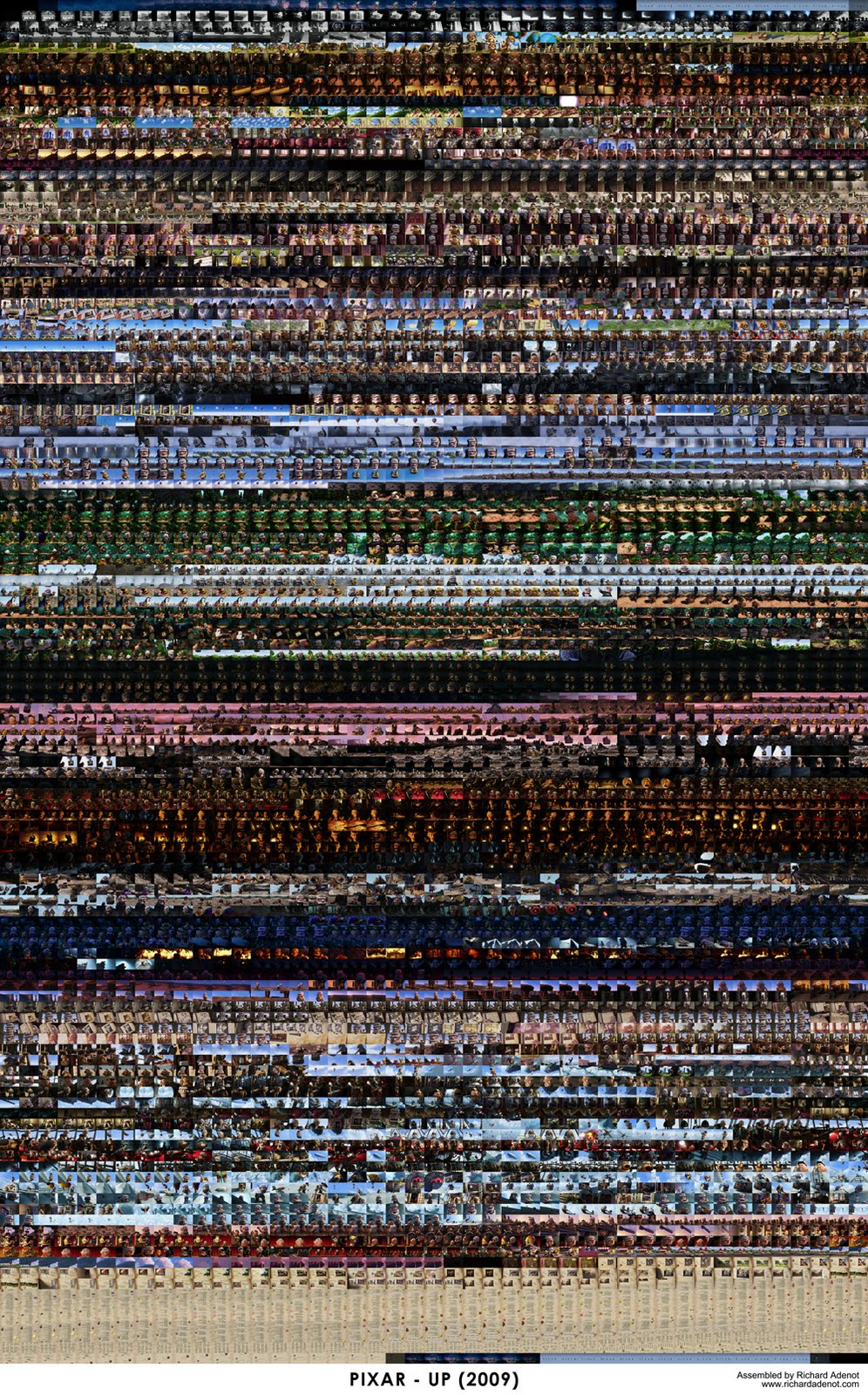February 27, 2011
February 24, 2011
February 23, 2011
Contact Sheet - The incredibles
It is really interesting to see how the color flows across sequences and throughout the whole movie.
February 22, 2011
February 18, 2011
New post by Cameron Fielding,
Quick Trick: Draw your Timing
I found myself looking for a fast way to record a timing reference for certain shots, I wanted a way to quickly get an idea of the timing of certain actions or beats without having to go into blocking and actually start posing stuff out, but also without having to go to the reference room and go through the motions of recording myself, converting video to Linux and basically taking a load of time from my schedule. For me, when I'm figuring out a shot early on, I pretty much use the basic building blocks of story, posing ( with staging ) and timing to construct my blocking. I really enjoy posing characters, in fact its my favourite part of animation, but I find that having some kind of 'map' of the timing in a shot early on can be a tremendous help, because then you can really take the time to construct those poses with care.
So to cut a long story short, we have the option to draw over our shots in the camera view, and do very basic animation this way, and I found a way to mirror this specific process in maya one to one using fCheck. Instead of drawing the animation however in the traditional way with sketches, I simply move my mouse around to record the 'timing' of the shot, or particular beats or actions in the shot and it records that timing in the form of a little dot moving around on the screen. I`m not thinking about shape or anything like that here. After deleting the drawing and doing a bunch of takes, I usually get a decent feel for the timing of an action and I start using the specific frames the dot hits extremes on to time my poses in stepped blocking.
To make this clearer I made a few examples using maya and fCheck to illustrate what I mean, this is pretty much exactly what I see doing a similar thing at work:
This shows a timing idea for the wingbeats of a large flying creature like a dragon or something similar.
In the above example, I can get an idea pretty much instantly of the timing of those wingbeats without having to do any posing in the shot at all. All I am doing is drawing with the mouse. I can make the timing as even or as varied and complex as I like. Once I have some timing that I like, I can use the movement of the dot as a guide for what frames I need to start posing my extremes, for example, the up, the down, and a very good indication of the ease-in and outs that I need to get the feel that I'm going for.
To 'record' your timing using fCheck in maya, you do this; Set your playblast output as fCheck and playblast a blank screen with as many frames as you think you'll need ( usually the exact length of your shot ). Press play when fCheck loads, and as soon as you press and hold the right mouse in windows, it will start printing a small dot or line depending on how fast you move the mouse per frame.. this results in the perceived capture of your mouse motion. Luckily enough when you choose 'save animation' from the fCheck menu, it saves these drawings into the frame renders so you have it for good.
Agreed, the application of this idea is limited to certain actions, but let your imagination help you here... I have used this for very obvious and easy things like jumping and bouncing, but its also fantastic for subtle things like eye darts and weight shifts. You will start to find that the little moving dot often makes no sense to anyone but you as you start to use it to map more abstract actions.
Basically, anything that can help us "see" our animation quicker before we labour over posing and spacing is gold.
Here are a few more examples I did quickly for different timing beats:
( a samurai style decapitation! - the timing is clear for the antic, the swing and the head drop/bounce. Of course, the beauty of this method is trying many different variations really quickly until you have one you like. There is an indication of the arc on the sword and the spacing with regards to how far the sword/head moves, but this is really not important... its the timing I'm looking for. )
( Basic up/down timing for a really proud horse as he trots along )
( Angry guy picks up his pint, necks it, and slams it down again )
( A couple of different head turns )
Its possible to visualize a variety of different timing beats using this technique, so give it a try and see if it lets you experiment a little more.
New post by Cameron Fielding,
Quick Trick: Draw your Timing
Not too long ago I started using 'drawings' at work to figure out timing beats for certain animated shots, and it was one of those great moments when you discover something that you instantly use over and over again, so I thought it best to post the process here on Flip.
I found myself looking for a fast way to record a timing reference for certain shots, I wanted a way to quickly get an idea of the timing of certain actions or beats without having to go into blocking and actually start posing stuff out, but also without having to go to the reference room and go through the motions of recording myself, converting video to Linux and basically taking a load of time from my schedule. For me, when I'm figuring out a shot early on, I pretty much use the basic building blocks of story, posing ( with staging ) and timing to construct my blocking. I really enjoy posing characters, in fact its my favourite part of animation, but I find that having some kind of 'map' of the timing in a shot early on can be a tremendous help, because then you can really take the time to construct those poses with care.
So to cut a long story short, we have the option to draw over our shots in the camera view, and do very basic animation this way, and I found a way to mirror this specific process in maya one to one using fCheck. Instead of drawing the animation however in the traditional way with sketches, I simply move my mouse around to record the 'timing' of the shot, or particular beats or actions in the shot and it records that timing in the form of a little dot moving around on the screen. I`m not thinking about shape or anything like that here. After deleting the drawing and doing a bunch of takes, I usually get a decent feel for the timing of an action and I start using the specific frames the dot hits extremes on to time my poses in stepped blocking.
To make this clearer I made a few examples using maya and fCheck to illustrate what I mean, this is pretty much exactly what I see doing a similar thing at work:
This shows a timing idea for the wingbeats of a large flying creature like a dragon or something similar.
In the above example, I can get an idea pretty much instantly of the timing of those wingbeats without having to do any posing in the shot at all. All I am doing is drawing with the mouse. I can make the timing as even or as varied and complex as I like. Once I have some timing that I like, I can use the movement of the dot as a guide for what frames I need to start posing my extremes, for example, the up, the down, and a very good indication of the ease-in and outs that I need to get the feel that I'm going for.
To 'record' your timing using fCheck in maya, you do this; Set your playblast output as fCheck and playblast a blank screen with as many frames as you think you'll need ( usually the exact length of your shot ). Press play when fCheck loads, and as soon as you press and hold the right mouse in windows, it will start printing a small dot or line depending on how fast you move the mouse per frame.. this results in the perceived capture of your mouse motion. Luckily enough when you choose 'save animation' from the fCheck menu, it saves these drawings into the frame renders so you have it for good.
Agreed, the application of this idea is limited to certain actions, but let your imagination help you here... I have used this for very obvious and easy things like jumping and bouncing, but its also fantastic for subtle things like eye darts and weight shifts. You will start to find that the little moving dot often makes no sense to anyone but you as you start to use it to map more abstract actions.
Basically, anything that can help us "see" our animation quicker before we labour over posing and spacing is gold.
Here are a few more examples I did quickly for different timing beats:
( a samurai style decapitation! - the timing is clear for the antic, the swing and the head drop/bounce. Of course, the beauty of this method is trying many different variations really quickly until you have one you like. There is an indication of the arc on the sword and the spacing with regards to how far the sword/head moves, but this is really not important... its the timing I'm looking for. )
( Basic up/down timing for a really proud horse as he trots along )
( Angry guy picks up his pint, necks it, and slams it down again )
( A couple of different head turns )
Its possible to visualize a variety of different timing beats using this technique, so give it a try and see if it lets you experiment a little more.
February 17, 2011
February 11, 2011
February 9, 2011
February 7, 2011
Make it better
Make it better from Sebastianbap on Vimeo.
February 6, 2011
The Chapel
It's funny how real life can look like CG sometimes.
I guess that show us that cg is often over-lit and there are no real sense of light direction and intensity.
TheChapel. A short film. (HDR timelapse) from Patryk Kizny on Vimeo.
February 5, 2011
A great example of variaty in posing.
Amongst them, one in particular panel caught my attention for its diversity in posing, and how this could be applied for animation.
While many artists would have draw one pose, repeated many time with maybe one or two variations, Katsuhiro Otomo offers here a single pose with 11 unique variations. Notice how none of theses soldiers have a identical position.